There are just so many ways to make lists. Sometimes you have to even make lists of your lists (guilty as charged).
But if you’re looking for a simple, digital way to maintain your lists, WorkFlowy may be the app for you.* In their own words,
WorkFlowy is an elegant, effective to-do manager that has tons of features, but its beauty is the fact that it’s focused on entering and completing to-dos, not fiddling with settings and features to make it work.
I’ve played with WorkFlowy a bit myself, and I completely agree with this description. As someone who has spent a littttttttle too much time customizing her Outlook Task List (let’s just say my former IT department referred to me as a “Power User”), I appreciate the simplicity of WorkFlowy’s outline form.
Molly in Boston, who works for an education nonprofit, was kind enough to lend us an all-access pass to her WorkFlowy world.
1. Define the Roles: Molly starts with the main categories of her life, her roles, if you will, a la Steven Covey’s Seven Habits popularity. Molly lists Home, Work, Play, Miscellaneous and, Congrats, Molly—Wedding!
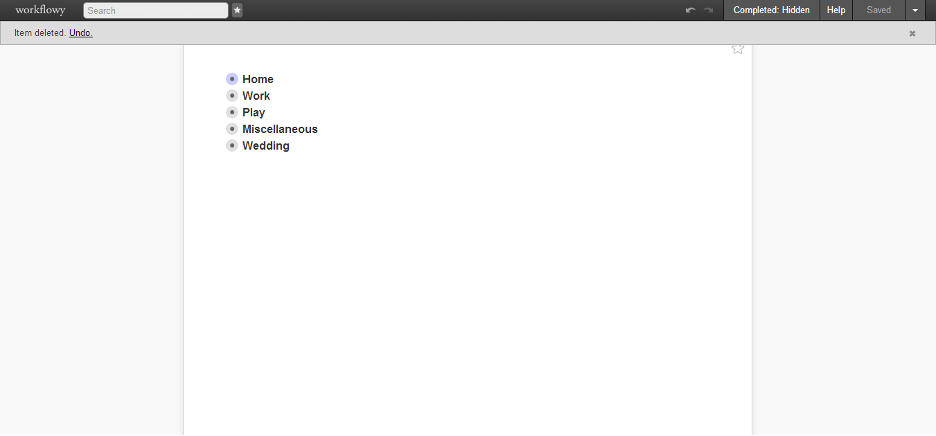 2. Create Categories: After defining the big roles of your life, you can drill down further by creating categories. Let’s look at Molly’s work categories. Cool. She can easily create work blocks in her digital calendar and then click on the appropriate category and get to work on the to-dos that await.
2. Create Categories: After defining the big roles of your life, you can drill down further by creating categories. Let’s look at Molly’s work categories. Cool. She can easily create work blocks in her digital calendar and then click on the appropriate category and get to work on the to-dos that await.
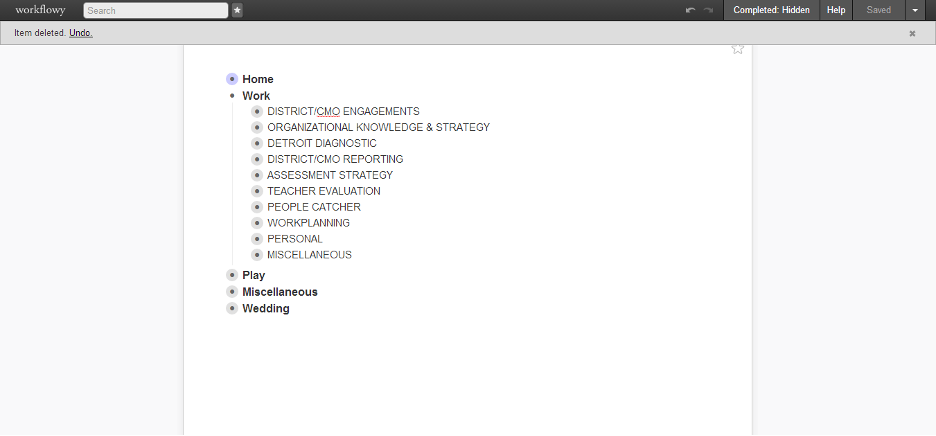 3. List your To-Do’s. Under the District/CMO Engagements category in Molly’s Work role, she clearly lists out her to-dos in actionable language.
3. List your To-Do’s. Under the District/CMO Engagements category in Molly’s Work role, she clearly lists out her to-dos in actionable language.
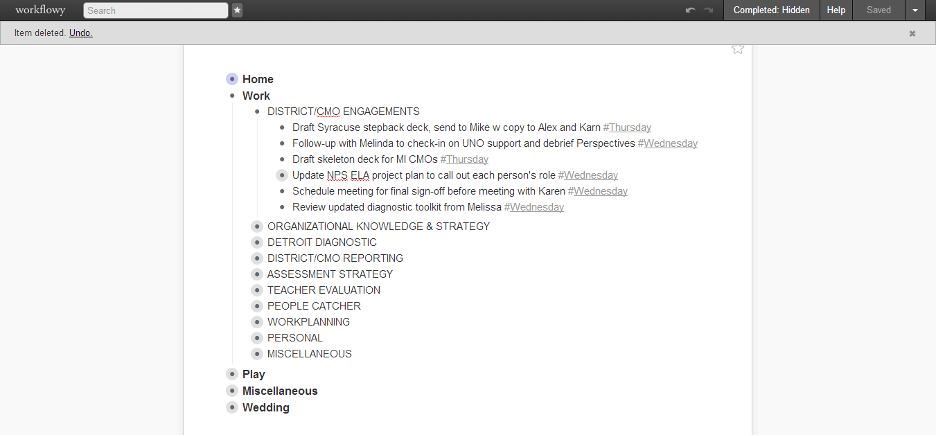 4. Specify WHEN to complete your To-Dos. Molly uses WorkFlowy’s hashtag feature to specify the day she wants to finish each task. While it could be tempting to go on a hashtag bender, Molly thoughtfully limits her hashtags to days of the week for her Weekly Planning and months for her Upcoming To-Do’s. This keeps them useful and relevant. The hashtag feature also lets Molly narrow her list at any given moment by filtering via the search box.
4. Specify WHEN to complete your To-Dos. Molly uses WorkFlowy’s hashtag feature to specify the day she wants to finish each task. While it could be tempting to go on a hashtag bender, Molly thoughtfully limits her hashtags to days of the week for her Weekly Planning and months for her Upcoming To-Do’s. This keeps them useful and relevant. The hashtag feature also lets Molly narrow her list at any given moment by filtering via the search box.
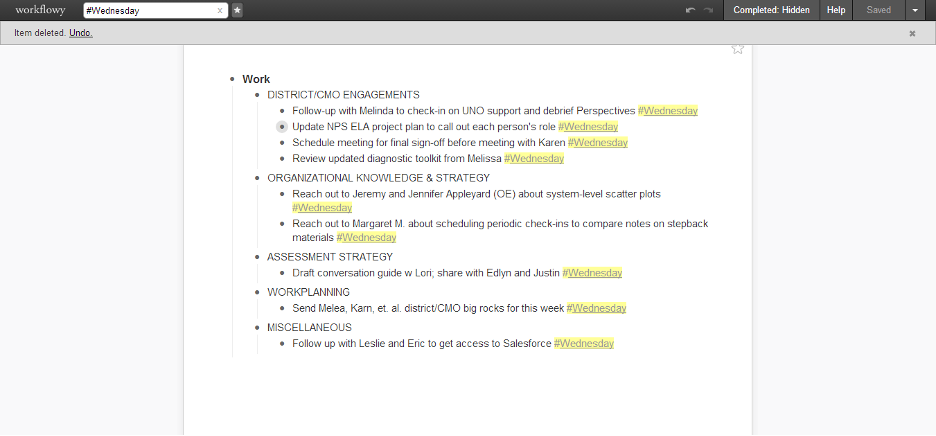 5. Create fun personal lists. You can even use WorkFlowy for personal lists, like Groceries. Molly described how she and her fiancé share this list, split up at the grocery store and each fulfill their portion.
5. Create fun personal lists. You can even use WorkFlowy for personal lists, like Groceries. Molly described how she and her fiancé share this list, split up at the grocery store and each fulfill their portion.
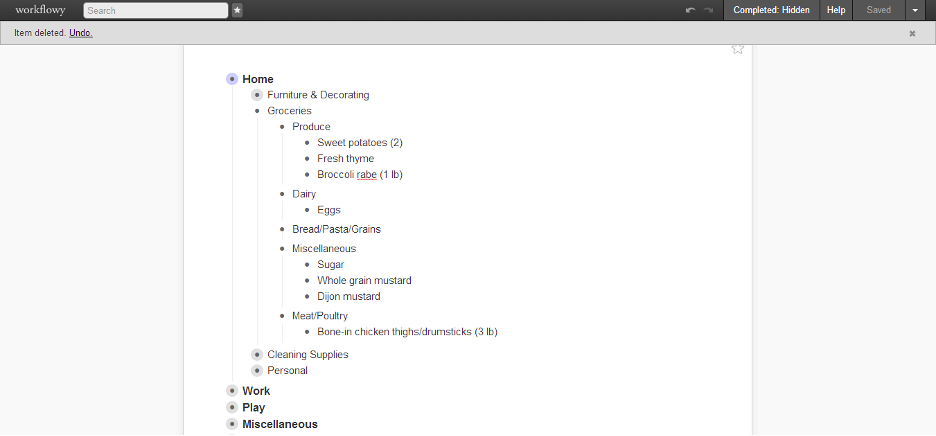
During Molly’s workday, she keeps open her Google calendar, Inbox and WorkFlowy app on her screen. During conference calls, she takes notes directly within emails for easy filing and sharing with others. However, for any to-dos that arise, Molly inserts them right into WorkFlowy in the MOMENT.
I’m pretty smitten with WorkFlowy for its simplicity, ability to essentially create an outline that you can open and close at will, and strong synchronization.
Outlook Tasks, you are still winning for my personal fit, but I’m very close to cheating on you!
*Disclaimer: No app will save your life. Consistent use of said app is what makes the difference. Index cards can be equally as effective. Just don’t tell the folks at WorkFlowy (or Google or Microsoft) we said so.


