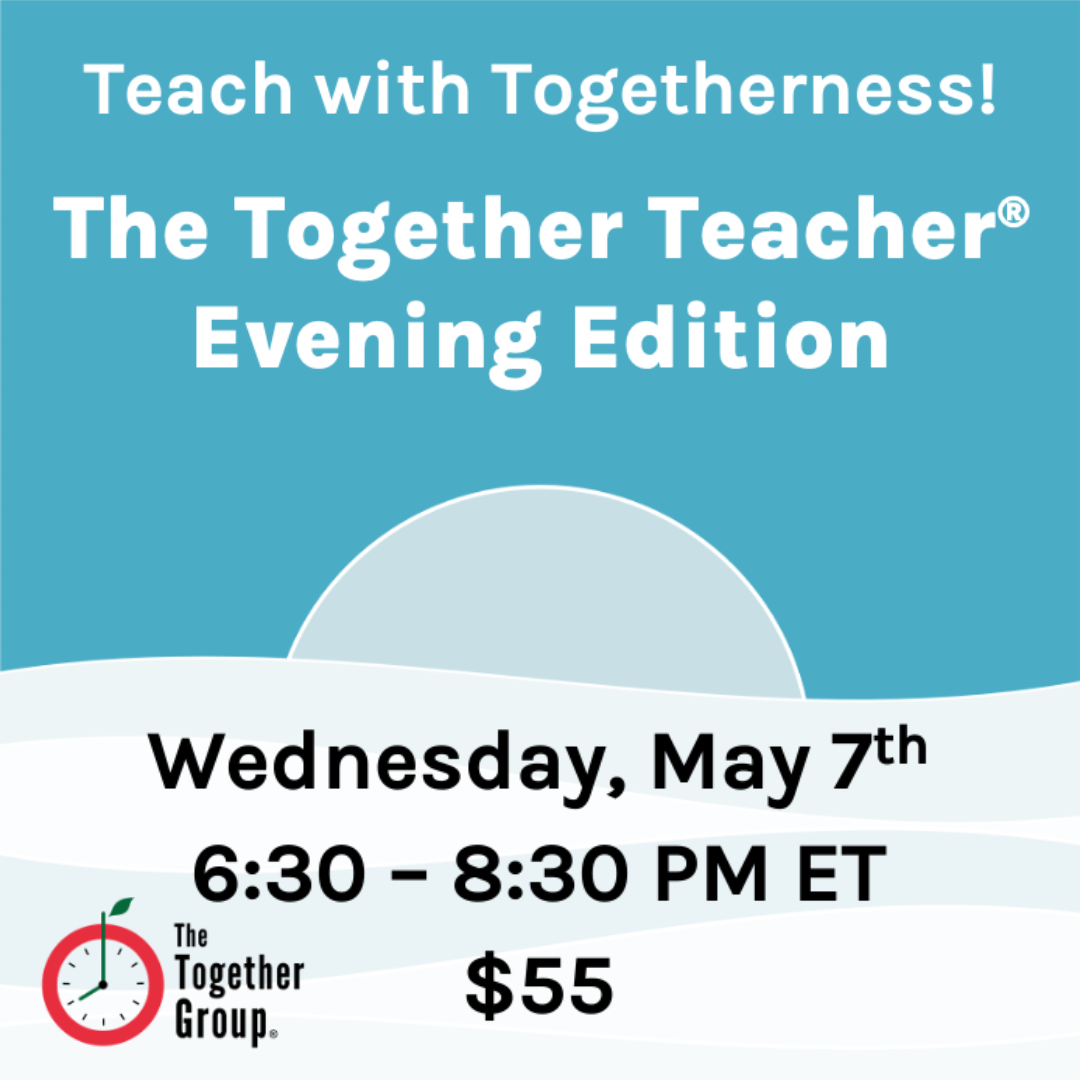Occasionally, I receive urgent messages from folks that say things like, “Do you have a favorite scanner or digital document storage app / software?” We haven’t talked about this in a bit since we chatted about digital notebooks and other daily digital tools, and it seems like a good time to check in on this topic again. Ultimately, some of this comes down to personal choice, if you wish to go (mostly) paperless, and where you want to store your digital documents. I will say, as someone who USED to keep a hard-copy binder of every large household appliance or warrantee (do those ever actually work?), when our dryer broke last week, I was super grateful I could pop over to Evernote, search up “dryer,” and have my serial number, purchase location, cost, make and model magically appear for me – and I could easily email it to the repair company. This whole process then sparked a lively chat on the #recommendations Slack channel of The Together Group. Whether you are Team Paperless or Team Stacks of Binders, here is how we think about digital storage.
- Decide if you need a physical scanner or if you wish to rely on a scanning app.
I actually ditched my ScanSnap a few years ago in favor of using the app Scannable and linking items to Evernote, but a longtime member of our Together Forever Facebook group pointed out that if you need to scan stacks of papers, a physical machine is faster and higher quality than using an app. “A scanner is much much faster to create digital versions of multiple pages rather than trying to set up the phone as a scanner. This is great for medical bills, insurance stuff, etc.” Scanning apps can be fast for smaller receipts, business cards, greeting cards, mementos, and other little pieces of paper that don’t easily flow through a paper feeder. Our recommendation is to see if you can get by with just an app, and then invest in a physical scanner only if necessary. And, of course, some papers and documents are always necessary, such as passports, driver’s licenses, car titles, etc. A good old-fashioned safe deposit box works well for these items.
- Clear out the paper clutter.
This is where things got spicy on the Together Group Slack channel. Most members of our team are in the “shredders are essential” category for the sake of privacy with disposed-of documents, and others of us are, let’s just say, a little more lax. At my house, we currently have a shredding operation in our basement (staffed by the teens) with lots of older documents getting shredded and recycled. For more innocuous documents, like, say, every instruction brochure from every appliance that I had kept in a binder, that could go directly to the recycling bin.
- Determine the location for your scanned documents.
You can toss your scanned documents in all of the usual places…to your hard drive, Google Drive, and other similar spots. You could also use various apps such as Evernote, Genius Scan, etc. Wirecutter offers a great summary. As you’re making this decision, I would consider usage. Are you usually hunting for scanned documents on your phone or your laptop or both? Are you loyal to Google or Microsoft or another universe and it makes sense to keep your documents there? Kendra on our team says, “I use the scan function in Dropbox from my phone and then save documents to whatever folder I need.” Do other people need to access your scanned documents? In my case, all of our personal documents are stored in Evernote (the paid version) because I need to access from my laptop and my phone, and my husband also loads items in there. For some of you, privacy options will become important as well, especially if you are scanning work documents, such as contracts or other forms.
- Figure out how to organize your scanned materials.
Once you have determined how you will scan and where your items will live, the next step is how to organize them in a way that makes sense—and that exists within how you handle the rest of your digital life. If items are rolling right to Google Drive or One Drive or Dropbox, you can just toss them where they should go.
But if you are storing files from scratch, and let’s say digitizing your personal stuff, you may need to consider which categories make sense. Of course, as we always say, “searching is faster than filing” so more effort on naming each item clearly versus complicated hierarchies will be more efficient. That said, you may want to create some broad categories if you are beginning from scratch. Dr. Together and I have a Family Filing Cabinet in Evernote, and it includes tags for Vehicles, Health, etc.
Whether you are Team Paper or Team Digital, or like most of us, somewhere in between, it makes sense to have a plan for the various papers that build up over time!