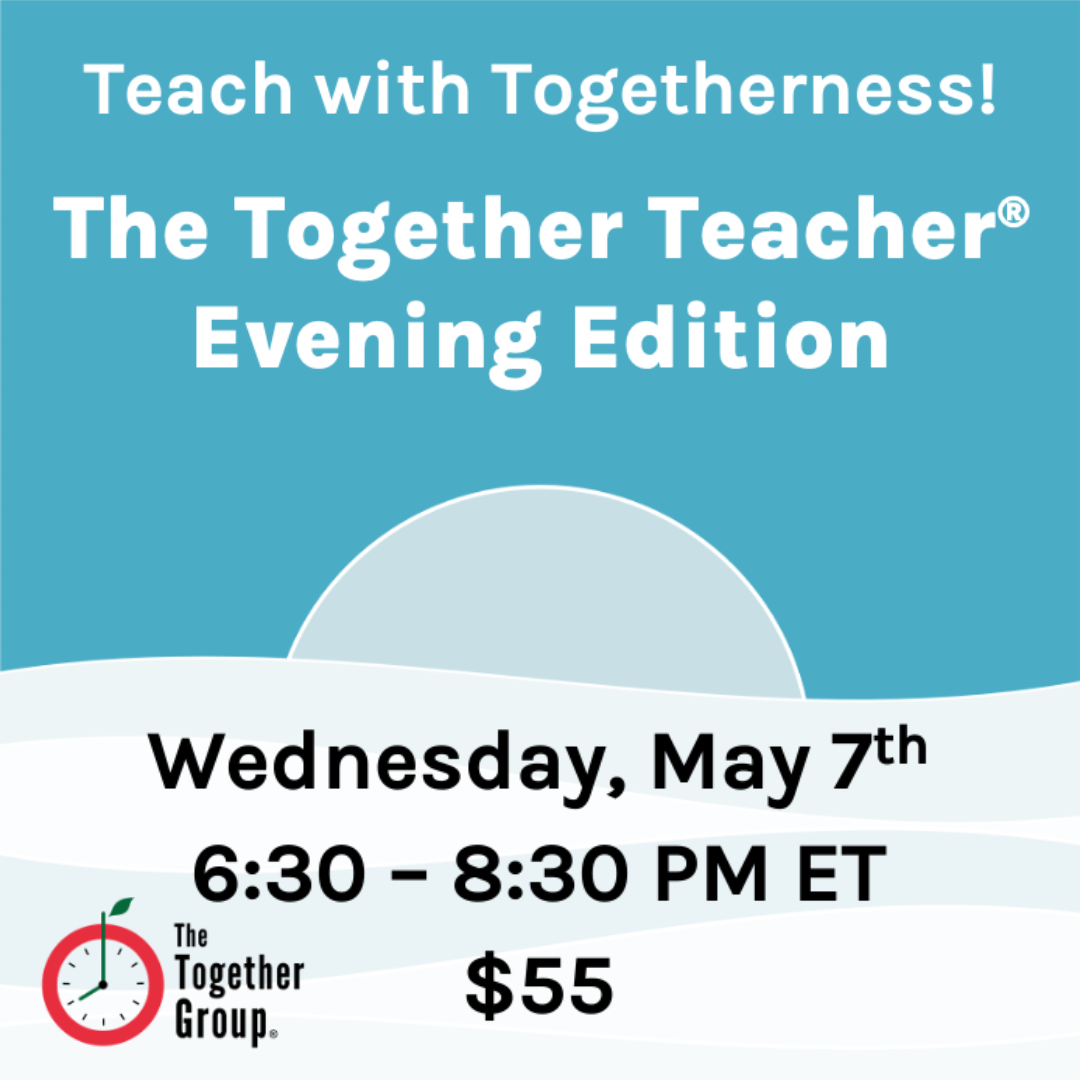As a 25-year veteran Outlook user and right there behind it with my family Google calendar, I like to think I’ve learned a few tricks here and there. And Outlook continues to up its game with the new Evernote calendar integration, with MS Planner, and with the reboot of Outlook To-Dos. We also love us some Google around here, and our whole team is deep in Google Keep, Tasks, Drive and more!
Over the years, our team has assembled a few tiny tricks that make our digital calendars work best for us! And we love letting our nerd flag fly!
- Listing priorities as all day appointments. If you really step way back, a digital calendar is just a recording device for meetings and tasks. Nothing in our digital calendars really highlights prioritization, and for many of us, goals, priorities, targets, or whatever you call them, sit elsewhere in a different document – leading to a disconnect between priorities and how we are actually spending our days. But we can fix that! Using the simple All-Day Appointment feature, you can float your priorities across the top of the work week. Bonus points for color-coding your activities related to those priorities to check for alignment!
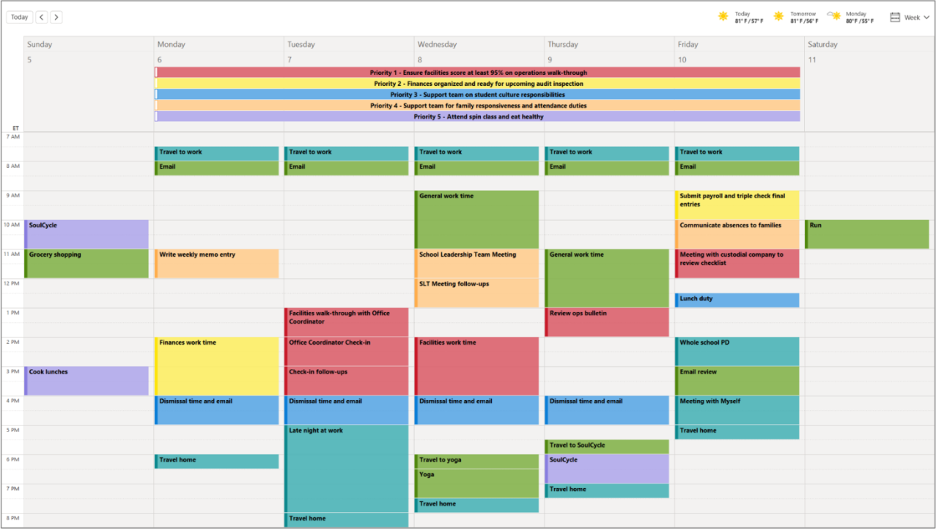
- Repurposing Sunday with the school bell schedule. Nothing in Outlook or Google really meshes with a school’s bell schedule – which is often what school leaders’ calendars are built around. Which then leads to the inefficiency of having to consult yet ANOTHER calendar or sheet of paper when creating your own plans for observations and debriefs for the week. But, but, what if you used Sunday (unless you are using it for personal items, in which case, good job, but consider moving that to a personal calendar) to lay out the periods of the day and specific times! No more cross-referencing another calendar when building out your week. This is a super time-saver!
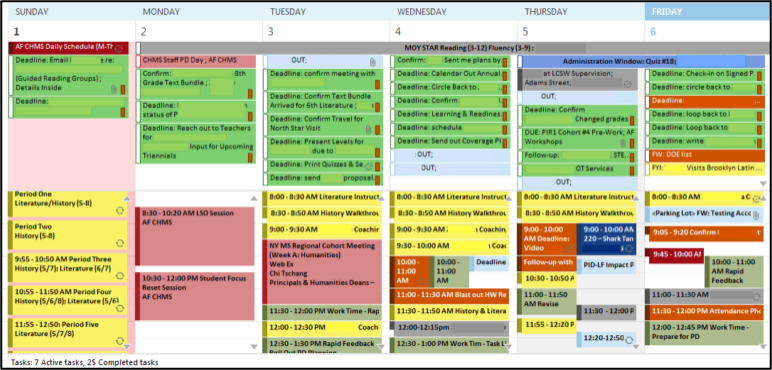
- Inserting your Whats into the Whens. This is a bit of Together Speak, but for people who are very When-y, it can help to see your To-Dos right inside of your calendar work blocks and time holds. (Otherwise, you may be like me and see a writing block and start reading summer sandal comparison articles. Or even start writing next month’s blog post when next week’s newsletter isn’t ready!) This is as simple as changing your Calendar View to Calendar Preview mode in Outlook, and in Google, listing your Whats in the Location section. This becomes useful when you plan your week because you can think about your energy levels and your physical location –which helps get the tasks in the right spot.
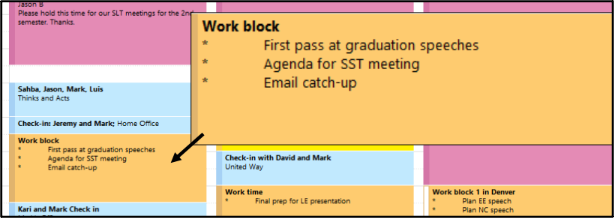
Okay, Nerd Flag retreating! How about you? Any favorite hacks, tips, or tricks to help your calendar be the best tool it can be?